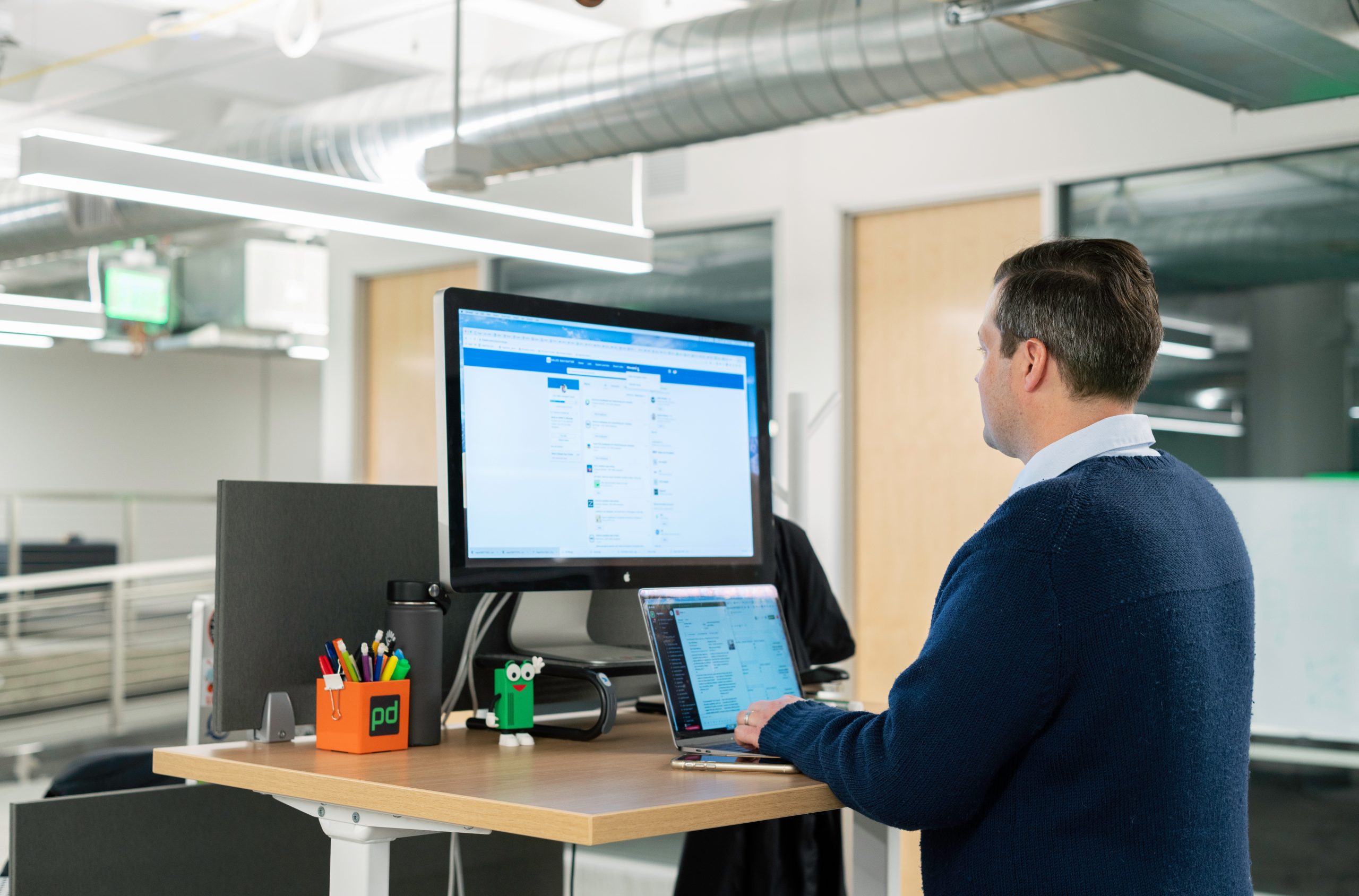
4 Tips for Effective Searching with Sales Navigator
In the world of sales and business development, finding the right leads and prospects is crucial for success. LinkedIn’s Sales Navigator is a powerful tool designed specifically for this purpose. It allows sales professionals to search for and connect with potential clients, partners, and decision-makers within their target industries. To harness the full potential of Sales Navigator, you need to know how to search effectively. In this blog, we’ll explore four valuable tips for optimizing your searches on Sales Navigator.
1. **Utilize Advanced Filters**
One of the standout features of Sales Navigator is its robust set of search filters. To narrow down your search results and find the most relevant prospects, make use of these filters. Start with basic criteria like location, industry, and company size. Then, dive deeper by filtering for specific keywords in job titles, company names, or even past work experiences. By using these advanced filters, you can pinpoint individuals who are more likely to be interested in your products or services, saving you time and effort in the long run.
For example, if you’re selling marketing software, you might use filters to search for “Marketing Managers” within the “Information Technology and Services” industry located in a specific city. This precision will help you connect with individuals who are directly responsible for the type of services you offer.
2. **Leverage Boolean Search Operators**
Sales Navigator supports Boolean search operators, such as AND, OR, NOT, and parentheses, which allow you to create complex search queries. This feature is particularly useful when you want to combine multiple criteria to find highly specific prospects. Here are some examples:
– **AND**: Use “AND” to narrow down your search results. For instance, you can search for “Sales Manager” AND “Healthcare” to find sales managers specifically within the healthcare industry.
– **OR**: “OR” broadens your search. You can search for “Marketing Manager” OR “Digital Marketing Manager” to find both types of professionals.
– **NOT**: Exclude specific terms by using “NOT.” If you’re looking for marketing managers but want to exclude those from a certain company, you can search for “Marketing Manager” NOT “Company XYZ.”
By mastering Boolean search operators, you can create highly tailored search queries that yield more relevant results.
3. **Save Searches and Set Up Alerts**
To stay on top of your lead generation game, Sales Navigator allows you to save your search criteria and set up alerts. When you save a search, LinkedIn will periodically notify you about new leads that match your criteria. This automated feature ensures that you don’t miss out on potential prospects and keeps your pipeline fresh.
Additionally, you can set up alerts to receive notifications when specific individuals change jobs, engage in content, or meet other criteria. These alerts enable you to reach out to prospects at the right time, such as when they’ve just joined a new company or shown interest in a related topic.
Conclusion
Sales Navigator is a game-changer for sales professionals, offering a wide range of tools and features to streamline lead generation and prospecting. By utilizing advanced filters, mastering Boolean search operators and saving searches to get notified of updates, you can supercharge your search efforts and connect with the right prospects more effectively. Stay proactive, and you’ll see improved results in your sales efforts with Sales Navigator.